Window vista does not have run command in start menu. Run command is great feature of window xp. So those who upgrade from window xp to window vista may miss run command.
Here are steps to include run command in window vista's Start menu.
Follow given steps to add run command to start menu:
1). Right click on taskbar and go to properties.
2). Click on start menu tab.
3). In start menu properties, click on customize button.

4). Scroll down to run command and click on check box of run command.
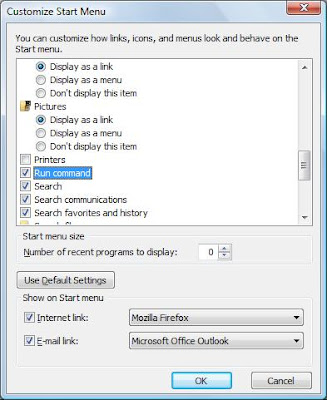
5). Click ok.
Its done.
Check start menu, It should include run command as shown in figure.

Continue reading →
Here are steps to include run command in window vista's Start menu.
Follow given steps to add run command to start menu:
1). Right click on taskbar and go to properties.
2). Click on start menu tab.
3). In start menu properties, click on customize button.

4). Scroll down to run command and click on check box of run command.
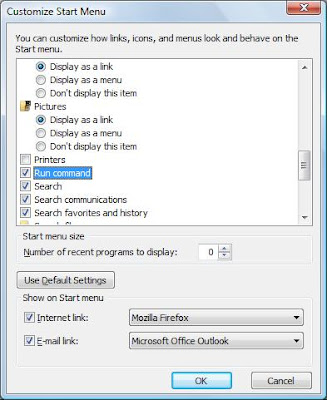
5). Click ok.
Its done.
Check start menu, It should include run command as shown in figure.
















