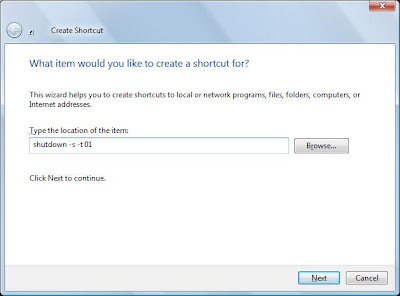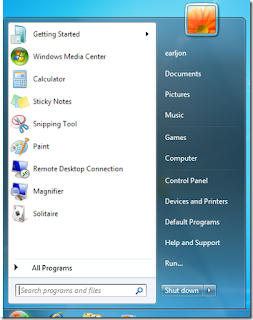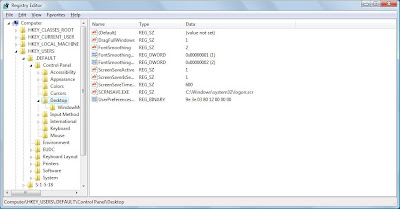When you add drives to your computer, such as an extra hard drive, a CD drive, or a storage device that corresponds to a drive,Windows automatically assigns letters to the drives. However, this assignment might not suit your system; for example, you might have mapped a network drive to the same letters that Windows assigns to a new drive. When you want to change drive letters, follow these steps:
· Right-click My Computer, and then click Manage.
· Under Computer Management, click Disk Management. In the right pane, you'll see your drives listed. CD-ROM drives are listed at the bottom of the pane.
· Right-click the drive or device you want to change, and then click Change Drive Letter and Paths.
· Click Change, click Assign the following drive letter, click the drive letter you want to assign, and then click OK