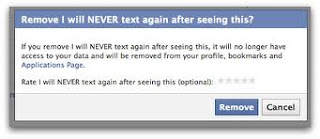Showing posts with label Tips. Show all posts
Showing posts with label Tips. Show all posts
Home » Posts filed under Tips
Thursday, December 30, 2010
Monday, December 13, 2010
Format Mobile Phones without any software - Cool Mobile Trick
Does your mobile phones contains viruses? n do you wanna format your mobile phone? then here is trick to format mobile phones. No need to go out to mobile agencies or customer care, format your mobile by yourself.
Before carrying out this process make sure you have copied all your contacts and notes onto your Memory, because every thing will be deleted. When its finished the formatted phone may be like new, just like when u have brought it from showroom.
This trick works for almost all Nokia models. Just follow these steps:
1). Switch off your phone.
2). Remove SIM card & memory chip.
3). Now press and hold these keys 3,*,call green.
4). Then without leaving these three buttons press power button, It will start formating function.
5). It must show you formatting screen, wait for formatting to be finished.
Its done.
Before carrying out this process make sure you have copied all your contacts and notes onto your Memory, because every thing will be deleted. When its finished the formatted phone may be like new, just like when u have brought it from showroom.
This trick works for almost all Nokia models. Just follow these steps:
1). Switch off your phone.
2). Remove SIM card & memory chip.
3). Now press and hold these keys 3,*,call green.
4). Then without leaving these three buttons press power button, It will start formating function.
5). It must show you formatting screen, wait for formatting to be finished.
Its done.
This is called hard format.
After the completion of formatting, you can restore all your contacts , notes and other data from memory card.
Tips to Optimize your Computer's Performance
Wanna improve your computer performance?? If yes then optimize your computer's performance.Here are some easy and simple tips to optimize computer's preformance.
- Check registry files: Registry files control the software systems and programs on a computer. They can become damaged when you uninstall a program. Generally, uninstalling one program lead to a problem with another program that shared similar registry files. Therefore, use some good registry scanning software to determine if everything is working fine. There are lot of good registry scanners available in the market. Some of them are free wares.
- Remove unwanted icons from desktop: The easiest ways to optimize the computer’s performance is to cleanup the things on the desktop. The icons which you never use slow down a computer. Deleting these icons will free up some memory and speed up the computer. If you mistakenly install any application / software on the desktop, then be very carefull.
- Upgrade the computer's memory: Buying a memory may be costly, but it's very simple and easy way to speed up your computer. It will also fix memory errors if any. Before buying the memory or RAM for your computer, look for best shops, make a survey and find a best value deal.
- Use Program uninstallers: Many times, when programs are removed, they leave behind some traces. So, use a program uninstaller to uninstall or remove installed software. Choose any good uninstaller software like Advanced Uninstaller PRO or Total Uninstall etc.
- Delete every unwanted program from the task bar. They utilize memory and slowdown the computer. You can do this by following simple steps:
- Click on Start and then Run.
- Enter MsCONFIG. Press enter key.
- Click on Start UP. Here you will find a list of start up programs.
- Uncheck programs like real players, Office startup, Quicken Reminder, etc whih you want to remove.
- Do NOT uncheck systray, Explorer and Virus check or scheduler programs.
These are some easiest tips which every user should follow to maintain his computer's performance.
Keep your Programs in your USB drives - Cool USB Trick
 Sometimes its very frustrating when we take our files to another computer and just discoverd that the software required to read the files is not installed. This situstion is really very annoying
Sometimes its very frustrating when we take our files to another computer and just discoverd that the software required to read the files is not installed. This situstion is really very annoyingHere’s the simplest solution for this problem – take your programs with you – on your USB drive. You can carry your favorite computer programs along with all of your bookmarks, settings, email and more with you. Use them on any Windows computer. All without leaving any personal data behind.
For this you have to download a software Portable Apps. Its an open platform that works with any hardware you like (USB flash drive, iPod, portable hard drive, etc). ITs freely available on Internet.
Follow given steps:
1). Go to the Portable Apps website and download the installer, choosing the software you want to carry along.
2). Run the installer and install the software to the root of your USB thumb drive.
Its done! !!
As soon as you connect your thumb drive into a computer, Portable Apps will open up automatically.
Click here to acess Potable Apps
Sunday, December 12, 2010
Speed Up Firefox - Cool Tips and Tricks
Having trouble with your firefox speed?? Try this, It will surelyincrease firefox's speed..Just follow these steps:
1). Go to address bar and Type about:config, and then hit enter.
2). Now here Search for network.http.pipelining double click on it, Set it True.

3). Search for network.http.proxy.pipelining, and make it also true.
4). Search for network.http.pipelining.maxrequests, double click on it, I will open window like below, enter some higher value like 30 or 40.

5). Right-click anywhere and select New and then Integer.
6). Name it nglayout.initialpaint.delay, set its value to 0. This value indicates the amount of time the browser waits before it acts on information it recieves.
Its done.
Tips to save your Mobile Battery - Some useful tips
 If your battery get discharged very fast, then here are some tips for you. Follow these tips it will surely save your battery.
If your battery get discharged very fast, then here are some tips for you. Follow these tips it will surely save your battery.1) Decrease your display brightness, Go setting>phone>display> brightness (dark).
2) Go setting>network>network mode (gsm) [As dual mode used for 3g & GSM network but GMS used only GSM network, so dual mode need power more then GSM].
3) After used bluetooth you must turn off it, Because if your bluetooth turned on then after 8 hour your battery 50% charge over.
4) Used ringtone, do not vibration alert.
5) After hear songs must removed head-phone.
6) Turn off your mobile then charge. Its good 4 your mobile health.
7) More switch off/on need much power, so try to avoid turn off your mobile.
Tips to keep Laptop cool
 A computer generates a great amount of heat. Fortunately desktop computers are usually fitted up with large vents and fans to keep the computers reasonably cool. But the case is different with laptops as they are designed to skimp on vents and fans and not surprisingly, so laptops get overheated very easily. Overheat can cause serious damage, so its better to prevent your laptops from overheating.
A computer generates a great amount of heat. Fortunately desktop computers are usually fitted up with large vents and fans to keep the computers reasonably cool. But the case is different with laptops as they are designed to skimp on vents and fans and not surprisingly, so laptops get overheated very easily. Overheat can cause serious damage, so its better to prevent your laptops from overheating.Here are some tips given to prevent overheating in laptops:
1. Adjust your power settings from high performance to a more balanced or power saver plan. This will tell the system to only use the power required to run your applications, rather than always using the maximum processor speed.
2. Keep the environment as cool as possible. Using a Notebook computer in the hot summer, you'd better use your air-conditioning. If there is no air-conditioning, at least use fans. Otherwise, even if the computer withstand, I am afraid you will not.
3. Put something under the computer to allow airflow between the laptop and the desk. It may sound like a small trick, but a very important one. You can put part of a book under it, or you can buy the computer cooling pads which works extrem4ly well considering how cheap they are.
4. When using the in the bed or sofa, try not to block the air outlet of the Notebook computer. There are so many cases that the computer died simply because there is no way to get the hot air out.
5. Use dust remover spray to clean out of the laptop's vents. Dust can accumulate in and block the laptop's fan vent.
6. Shut down your computer when not in use, and especially when you are not at home.
Things to Consider before buying Netbooks - Cool computer Tips

Netbooks are a branch of subnotebooks, a rapidly evolving category of small, lightweight, and inexpensive laptop computers suited for general computing and accessing web based Applications.
Here are some tips, some important points which should be considered before buying netbooks. netbooks are inexpensive but it doesn’t mean that you should go ahead and just buy any netbook that you see first. There are a few things that you should consider first:
Consider your needs and wants - There are roughly two types of netbooks in the market today, netbooks with Solid State Drives (SSD) and netbooks with Hard Disk Drives (HDD).
SSD netbooks boot faster, are able to withstand impact and are generally more reliable in terms of performance. But they are also notorious for having low storage capacities (the SSD netbooks that do have high storage capacity are very expensive).
On the other hand, HDD netbooks can store up to 160GB of data on the hard drive, but they are less tough than their SSD counterparts.
Consider the brand - There are many brands of netbooks out in the market today. ASUS definitely created the netbook market in 2007, but other manufacturers followed soon after, including Acer, Lenovo, HP, Dell, and MSI, among others. Different manufacturers have different signatures, e.g., Asus for small keyboards. Different brands of netbooks are known for different things, and it does pay if you research on what these are.
Linux or Windows XP - Just like there is competition between Windows and Mac in desktop computers, for all of the models of netbooks there is a Linux version or a Windows XP version. The only main difference is which operating system the manufacture loads on the netbooks at time of order.
There are advantages and disadvantages to each operating system loaded onto netbooks. Linux is known for its security and stability. Malware and other infections are rarely complained of by Linux users. On the other side, Windows XP has the advantage of popularity. Because most pc users are use to a Windows platform operating system, it is difficult for a Windows user to switch to a Linux platform.
Consider User Reviews - One way to put netbooks to the “test” without actually using it is to read reviews users write about specific netbooks. Manufactures are always going to portray their product as the “latest and greatest” product on the market. User reviews are an honest, first hand rundown on a particular netbook model. Another great way to get reviews of specific netbook brands or models is to search for forums on the different netbook models.
Tips to enlarge Laptop's Battery Life - Cool Laptop Tips
1). Always use the power cord and the adapter that came with your laptop or other authorized replacement, dont use any local or unauthorized product.
2). Do not leave laptop in direct sunlight, or in areas having extreme temperatures such as car trunks.
3). When you don’t use it, follow the correct maintenance for your notebook.
4). If your laptop has power management features, then select powersaver power plan, system will run at lower processor speeds when enabling it and it will go into sleep mode faster when inactive, it saves lot of power.
5). Discharged and recharged your battery fully in every 2-3 weeks.
Useful Tips for LAPTOP
Here are some tips for laptop, laptop are much more sensitive as compare to desktop, so we have to take some extra care of laptop. Here are some tips:
Battery charge - Laptop autonomy
Discharge completely your battery at least once per month.
Security - Laptop tracking
Use the CyberAngel security solution to track your laptop in case it is stolen.
Humidity
Laptops are very sensitive to humidity. Avoid liquid exposure as much as you can (water, juice, etc...).
Dust
Laptops are very sensitive to dust. Make sure the laptop is never left on a floor, but that it is always high on a table, desk, stand, etc... Check vents frequently to see if they are not obstructed.
Viruses
It is not enough to have an antivirus program installed. It needs to be kept up-to-date, and we recommend to update it at least once per week.
Windows Updates
Make sure that your computer downloads Window Updates periodically and frequently. This will enhance stability and security of your operating system.
Carrying
Always use an appropriate carrying bag when traveling, to enhance shock absorption. Whenever you need to ship your laptop through a carrier (SUPS, FedEx, UPS, etc...), always use packaging specifically designed for laptops transit.
Tips to increase your laptop's battery life
Lower the backlighting on your screen.
The screen of your Laptop takes up significant amount of power and you do not require its maximum brightness. You should have to check your system and decrease the screen brightness it to a comfortable point. It also saves laptop's battery time.
Stop your wireless signal when you are not using.
It can save max. 20 minutes of your laptop's battery time because WiFi can use a considerable quantity of power. By right clicking you can stop your WiFi signal when you are not using.
Manage the correct power scheme
Windows XP or windows vista contain a number of predetermined power plans, which control settings like how rapidly your laptop turns off and when your screen saver boots in. You can change your laptop power scheme by choosing Control Panel > Power Options. For max. Battery life from the "Power scheme" chooses the option "Max. Battery" and decline the list. There are good choices for you just like "Low Power Mode" and Portable /Laptop. They don't conserve as much power as Max Battery. After selecting a power scheme you click Ok button to finish the process.
Copy songs from ipod to computer
 Mostly ipod users faces the need of getting the content of their ipod back to computer, so heres the way to transfer or copy songs from ipod to computer without using any software. Just follow these simple steps:
Mostly ipod users faces the need of getting the content of their ipod back to computer, so heres the way to transfer or copy songs from ipod to computer without using any software. Just follow these simple steps:1). Connect the iPod to your computer. If iTunes starts syncing your music automatically, hit the X in the upper right hand corner of iTunes display(to the left of the search box) to stop it.
2). In Control Panel, Portable Media Devices, double-click your iPod.
3). Navigate to the Music folder.
4). Now select music folders, and copy them into a folder on your hard drive, or directly into iTunes.
Its done..
Use Epic Web Browser - India's First Web Browser
 As we all know there are lots of Web Browsers available including Internet Explorer,Opera, Firefox,Google Chrome and Safari. But now there is one more Web Browser it is Epic Browser, it is a bit different in the sense that it has been created specifically with Indians in mind.
As we all know there are lots of Web Browsers available including Internet Explorer,Opera, Firefox,Google Chrome and Safari. But now there is one more Web Browser it is Epic Browser, it is a bit different in the sense that it has been created specifically with Indians in mind. Epic Browser is the world’s only antivirus browser that you can download for free. It is powered by Mozilla and is developed by Bangalore based Hidden Reflex. It has an inbuilt addon to detect websites that are dangerous.
It also allows you to type in 12 different Indian languages including Hindi, Gujarati, Marathi, Kannada, Telugu, Bengali, Tamil, Malayalam, Urdu and Punjabi. Also in the browser’s sidebar you can edit text, read news, view videos and pictures.
1500 plus ‘desi themes’ available to give the browser a Indian look. It have Simple browsing history deletion option. It seems great, and it is freely available to use. Download now..
Click Here To Download Epic Browse.
Simple tips to select Text quickly in MS word
 Below are some tips to slect text quicky in MS Word, this is really very useful and very handy. This is a great feature of microsoft word and most of the users are unknown of this selecting style. Here are instructions to selct text:
Below are some tips to slect text quicky in MS Word, this is really very useful and very handy. This is a great feature of microsoft word and most of the users are unknown of this selecting style. Here are instructions to selct text:Select a word:
Double click on any part of the word.
Select a line:
Click the left margin next to the line.
Select a sentence:
Hold down the CTRL key, then click anywhere in the sentence.
Select a paragraph:
Triple click any word within the paragraph.
Select the whole document:
Triple click in the left margin, or hold down the CTRL key, then click anywhere in the left margin. Yet another method you can use is to hold down the CTRL key, then press the letter A.
Make a vertical text selection:
Hold down the ALT key, then drag the mouse up.
Subscribe to:
Posts (Atom)